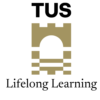Step 3 – IT Systems
All you need to know about how to access you TUS IT operating systems
At TUS, and as an online learner, you will be given access to:
- Office 365
- Moodle (Virtual Learning Environment (VLE))
- Zoom (Virtual Learning Classroom (VLC))
This step contains all the relevant information for you to access the relevant IT systems that will enable you to access your learning at TUS.
This link brings you to a PDF document titled – Getting started with Student IT Facilities (after Registering as a student in TUS Midlands). Note: while the document refers to AIT, be assured the same procedure(s) applies to TUS. Unfortunately, as we transition to TUS, many documents still have AIT on them. We are working on changing this on a continual basis.
The document you access is provided to assist new students who have just completed the registration process in TUS Midlands with the follow-on actions to get you up and running with their IT facilities.
Microsoft Office 365
Every student gets a Microsoft Office 365 account which is accessible from any internet connection. This account includes facilities such as student email, OneDrive (online storage) and a facility for students to download a free version of Microsoft Office to personally owned computers or laptops.
Students also get a TUS Midlands computer account for logging into student computers on campus and a Moodle account (where you will access your lecture notes) etc.
When you register, you will use (or have used) a Registration account (with a username and a PIN (your 6 digit DOB)).
Your TUS e-mail account is used for all communication with you from the University. This is delivered through MS365 and Outlook.
Once you have logged in to MS365 you can access you email account directly.
TUS E-Mail Account
Your email address is in this format –[email protected] and the password (initially set to your 8 digit date of birth (i.e. DD-MM-YYYY), followed by the initial (first letter) of your first name in upper case (i.e. a capital letter) + initial of surname in lowercase. E.g. for a student named Joan Bloggs with a DOB of 14/06/2002, the default password is 14062002Jb
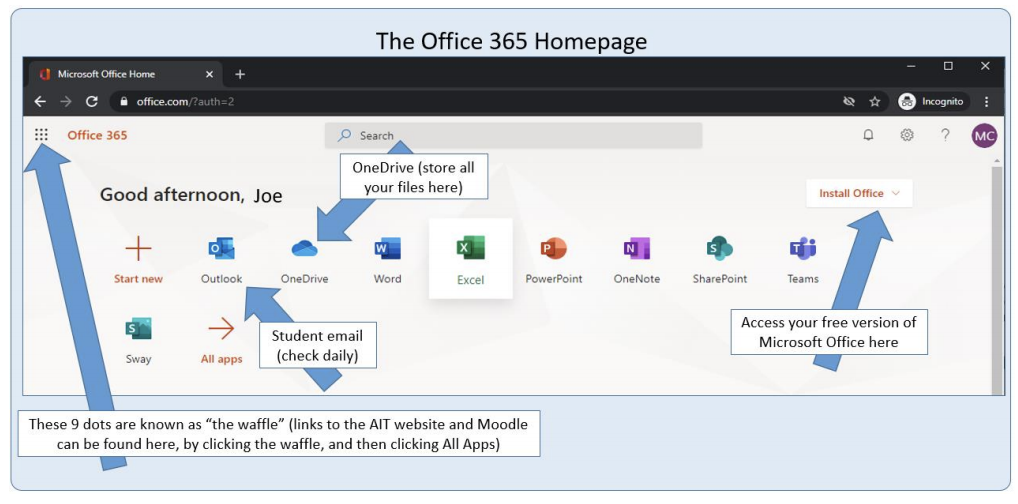
An integrated bundle of Windows 10, Office 365, and Enterprise Mobility offering you front end access to all software (word, PowerPoint, and Excel) and applications (Outlook, Moodle, and Zoom), including online storage (OneDrive) that you will use while you are with us in TUS Midlands.
For more details, please click here.
Should you wish to report an issue with the IT service in TUS, click on the link below and complete the form.
Click here to log an IT problem
Moodle
Moodle is our virtual learning environment where you can access all your learning materials, notes, and powerpoints from lecturers and supports on how to improve your learning. This is also the environment that you will use to submit your assignments at module level, assess the level of references that have not been identified (via Turnitin), and engage via blogs and others with your lecturers including receiving feedback from lecturers. Please click here for our Student Guide to Moodle.
FOR MORE DETAILS, PLEASE CLICK HERE.
Zoom
Zoom is the virtual classroom platform that we use to deliver our online (synchronous) two-way lectures and Asynchronous (one-way lectures).
DOWNLOAD ZOOM HERE
For detailed information on IT services in relation to your programme of study, including accessing Office 365, Moodle(Virtual Learning Environment, Zoom(online technology used for online lectures), please access the Student Learning Portal
Return to Step 2…
Step 2: Regulations & Calendar
Continue to Step 4…